Are you looking to streamline your Git workflow using PyCharm? Whether you’re an experienced developer or just starting out, this guide will help you efficiently clone a repository, manage branches, commit changes, and handle pull requests—all from within PyCharm.
Step 1: Clone the Repository
- Open PyCharm: Start PyCharm on your computer.
- Clone the Repository:
- Go to File, then New, and select Project from Version Control.
- Choose Git and enter your repository URL, such as
https://github.com/example/repo.git - Select a directory for your project and click Clone.
- Open the Project: PyCharm will automatically open the cloned project.
Step 2: Create a New Branch
- Open Terminal in PyCharm:
- Navigate to View, then Tool Windows, and select Terminal, or press Alt + F12.
- Create a Branch:
- In the terminal, type
git checkout -b feature-branch. This command creates and switches to a new branch namedfeature-branch.
- In the terminal, type
Step 3: Make Changes and Commit
- Edit Your Files: Make the necessary changes or create new files in your project.
- Commit Your Changes:
- Add modified files to the staging area by typing
git add . - Commit your changes with a message by typing
git commit -m "Add new feature to handle user input validation"
- Add modified files to the staging area by typing
Step 4: Push Changes to GitHub
- Push Your Branch:
- To push the branch to GitHub, type
git checkout -b feature/add-new-feature
- To push the branch to GitHub, type
Step 5: Create a Pull Request
- Navigate to GitHub: Go to your repository on GitHub.
- Create a Pull Request:
- Look for the prompt to create a pull request for your branch and click Compare & Pull Request.
- Add a title and description for your pull request, then click Create Pull Request.
Handling Pull Request Feedback
- If Feedback Requires Changes:
- Edit files as needed based on feedback in PyCharm.
- Commit and Push Changes Again:
- Add files to staging by typing
git add . - Commit new changes with a message by typing
git push origin feature/add-new-feature - Push the updated branch by typing
git push origin feature-branch. - Your pull request will automatically update with the new changes.
- Add files to staging by typing
Summary of Key Commands:
# Clone the repository
git clone https://github.com/example/repo.git
cd repo
# Create a new branch
git checkout -b feature/add-new-feature
# Make changes to your files (e.g., edit a Python file)
# Stage and commit your changes
git add .
git commit -m "Add new feature to handle user input validation"
# Push the branch to remote
git push origin feature/add-new-feature
# If pull request is not approved
# Ensure you are on the correct branch
git checkout feature/add-new-feature
# Make the necessary changes
# Stage and commit the changes
git add .
git commit -m "Address PR feedback: Fix input validation logic"
# Push the updated branch
git push origin feature/add-new-featureWith these steps, you can effectively manage your Git workflow within PyCharm, making collaboration and code reviews more efficient. Happy coding!
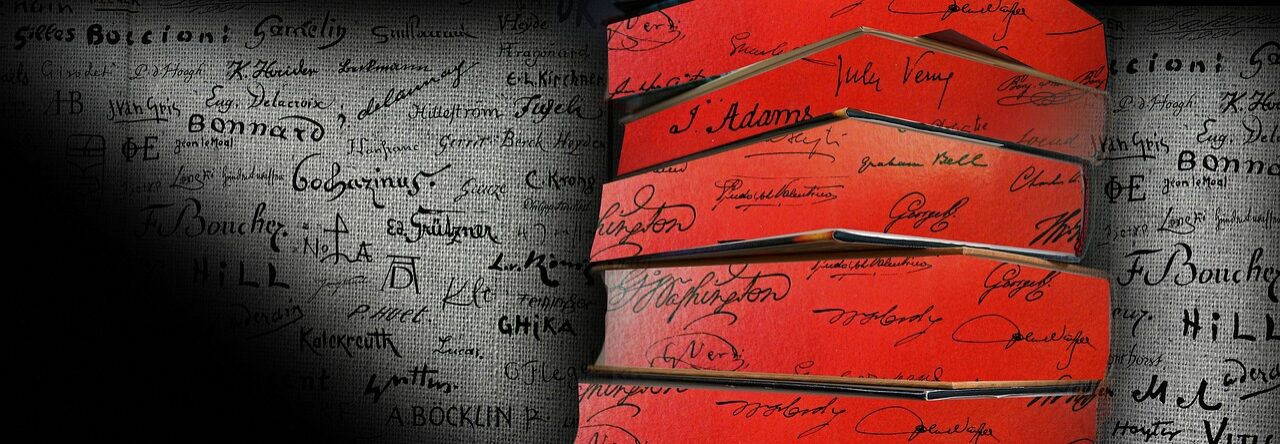
Leave a Reply